What they are:
A device color space simply describes the range of colors, or gamut, that a camera can see, a printer can print, or a monitor can display. Editing color spaces, on the other hand, such as Adobe RGB or sRGB, are device-independent. They also determine a color range you can work in. Their design allows you to edit images in a controlled, consistent manner. A device color space is tied to the idiosyncrasies of the device it describes. An editing space, on the other hand, is gray balanced — colors with equal amounts of Red, Green, and Blue appear neutral. Editing spaces also are perceptually uniform; i.e. changes to lightness, hue, or saturation are applied equally to all the colors in the image.
What a color space contains:
Imagine a box containing all the visible colors. The farther from the center of the box you go, the more saturated the colors become — Red towards one corner, Blue towards another, Green towards the third (our box has a curious shape). A Cyan, Magenta, Yellow color space works the same way, except that the primary colors are CMY rather than RGB. For simplicity, we will refer only to RGB spaces, but the comments apply equally to CMY(K) color spaces. A color space can be represented as a balloon blown up inside the box. The space taken up by the balloon is the portion of the total number of visible colors that fall within the particular color space. Larger balloons contain more colors, or have a larger gamut, while smaller balloons hold fewer colors. The surface of the balloon has the most saturated colors that the color space can hold. Any colors falling outside the balloon can't be reproduced in that color space.
Colors inside the balloon are described using (R,G,B) coordinates. The most saturated (i.e. purest) red in any color space has an R-value of 255. Since larger color spaces have larger balloons, they contain both more air volume (i.e. more colors), and the surface of the balloon is farther from the center of the box (i.e. the colors are more saturated). Therefore, larger color spaces such as Adobe RGB contain both more colors and more highly saturated colors than smaller spaces like sRGB. A comparison of the Adobe RGB and sRGB gamuts is below. As you can see, working with Adobe RGB allows you to see and print more of most colors. Adobe RGB was designed to contain the entire color gamut available from most CMYK printers. sRGB is an HP/Microsoft defined color space that describes the colors visible on a low end monitor.
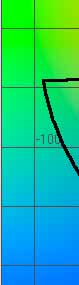 |
 |
 |
|
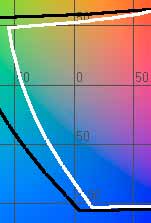 |
|||
In general, you want to use color spaces that are as large as is practical. For example, if your printer is capable of producing output in a color space larger than sRGB, there is no reason to hobble your work by limiting output to the small sRGB gamut. If you do, you'll lose the saturated cyans and greens that can make your prints stand out.
What can we learn from the above?
Your applications and devices need to know what color space they are working with.
- This most definitely includes your monitor. Without knowing what color space your monitor displays images in, it is impossible to accurately gauge how your images will appear in print. Calibration and profiling of your monitor is the first step towards a color managed workflow.
- Most printers and very few scanners or cameras either print or capture images in well-defined color spaces.
Larger color spaces contain both more colors and brighter, more saturated colors.
- If your camera or scanner supports it, use a larger color space such as Adobe RGB.
- Use sRGB for web graphics. This is at least in the same ballpark as most monitors. Using Adobe RGB for web images leads to washed-out looking colors in applications that are not color aware (i.e. most web browsers).
Viewing Color Spaces
- You can compare standard color spaces to those of many common printers, digital cameras, and scanners using our interactive color gamut plots. These are 3-D models that allow you to view the color spaces from all angles.
© 2020, Dry Creek Photo. All Rights Reserved.