I said it in Hebrew — I said it in Dutch —
I said it in German and Greek:
But I wholly forgot (and it vexes me much)
That English is what you speak!
-Lewis Carroll, The Hunting of the Snark
In an ideal world, you point your digital camera at something, go click, and make prints that either match reality or improve upon it. This is what the chemists at Fuji and Kodak provide with their films. Each emulsion has a different tone; you choose which is right for you. Reala produces overall neutral colors. Use Velvia if you want your landscapes to have the hyper-saturated look so popular in National Geographic. Use Kodak NC or Fuji NPH if you don't want any people caught in your viewfinder to have the George Hamilton tans that Velvia bestows. Going the digital route, you must do the work instead.
In the real world, your camera has to talk to your computer, which needs to talk to a printer. Somehow, the color information needs to get passed along as well. This is where color management steps in. Each pixel in your camera captures light and encodes it as a combination of discrete Red, Green, and Blue values. What do these values mean; e.g. what color is 88/249/17. Without any context, it is a meaningless triplet of numbers. This is where color spaces come in.
A color space provides the definition for what color the numerical combination represents. Color spaces are akin to languages. A value such as 88/249/17 is given meaning by the color space in the same way as an otherwise random sound has meaning in a particular language. If our example of 88/249/17 is interpreted using the Adobe RGB color space, it is a vibrant, attention getting green. If, on the other hand, the same value is interpreted using the sRGB color space, it is a pale, sickly yellowish-green. This is shown below, using colors as close to the actual values as most web browsers can display.
(88, 249, 17) in Adobe RGB |
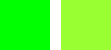 |
The same RGB value in sRGB |
As you can see, it is important to know what language each component of your image processing system speaks. Unfortunately, your camera, scanner, monitor, and printer all talk different color languages. None of them map the same actual color to the same R/G/B value. Happily for us, the International Color Consortium has created a standard — ICC profiles — for how devices can communicate color information. Our printer profiles let your image processing program, such as Photoshop, know how to translate what you see on the screen to the printed page as accurately as your printer allows. Editing profiles, such as Adobe RGB or sRGB, allow you to edit images and get consistent results. Monitor profiles tell your operating system (if you are using a Mac + OS/X), or image editor how to display the picture accurately. A profile of your camera or scanner lets all the other steps in your workflow know how to interpret the original image.
There is obviously much more to color management than outlined above. True color geeks will notice the vast simplifications made; please don't get offended. These pages are intended to provide a conceptual understanding of color and color management. For further details, please read our tutorials on Color Spaces, Profiles, and Calibration Tools. For links to in-depth information, see our list of resources.
© 2020, Dry Creek Photo. All Rights Reserved.