The image below helps you evaluate how well your monitor shows differences in luminance between grayscale tones. Each square in the array is split in half. The bottom half of each square has the RGB value specified at the bottom of its column. The top half of each square is darker by the offset value shown on the left edge. Let's take the top left square as an example. The bottom half of the square has an RGB value (R=G=B) of 15, as we can see from the scale on the bottom. The upper half of the square is 10 RGB units darker, for an RGB value of 5.
You can quickly scan across the image to determine the relative sensitivity of your monitor for the majority of the luminance scale. On a top quality, well calibrated LCD (Eizo CG211), the split can be seen in all squares except the first and last squares of the bottom row, and the last square of row 2. A high end CRT (Sony Artisan) resolves the shadow squares, but loses the last two squares in rows 1 through 3. Less lofty monitors often have difficulty resolving the split in the bottom row at all.
If you can not see the split in any of the cells in row 2, this indicates a less-than-wonderful monitor, poor calibration, too bright ambient lighting, or a combination. If you can not see the split in the highlight columns (RGB Value = 239 and 255) on an LCD, the culprit is often that the display luminance is set too bright. Try calibrating to a luminance value of 150 cd/m² or below. Problems resolving shadow differences - not seeing the split in the 5th or 6th columns (Base RGB value 79 and 95) - are likely caused by overly bright ambient lighting. Check our monitor black point test for more details.
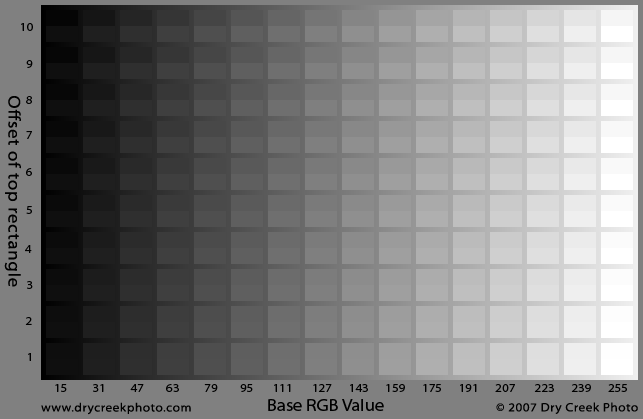
| Previous: Monitor black point testing |